After renting movies on my AppleTV for the past few years, I had become used to the movie starting within minutes, even seconds of my completing the rental process. This is how it should be. However, for the past few weeks, renting movies had become an exercise in futility. I would complete the rental, and then the iTunes Store would inform me that my stream would be “ready to watch” in anywhere from 8-11 hours. Huh? One time I let it buffer overnight, to see if it ever actually started. It did not, which means there was a problem somewhere that was not only making my AppleTV virtually useless, but also wasting my money.
This weekend I wanted to rent a movie and watch it NOW, so I did some browsing and eventually found the solution to my problem. It turns out the iTunes streaming service itself does not work well with certain DNS services. In short, DNS (or Domain Name System) is what the internet uses to find devices, sort of like a lookup chart. It will match domain names (i.e. “lapin.com”) with the actual IP addresses of the computers or devices responsible for offering the requested services. For some reason, Apple’s streaming servers (as of this post being written) do not work correctly with certain DNS services (the people that provide that virtual “chart” or matching service mentioned above).
In most cases, unless you are tech savvy or you like to tinker with your network setup, you probably have never changed your DNS server settings manually. If that is the case, and you are having problems anyway, you would need to contact your ISP (internet service provider) or Apple directly with your issues.
In cases like mine, I happened to change my DNS server settings a few months ago (hmm, right when the problem started) while I was troubleshooting some slow response issues with my ISP. The DNS changes worked, but while I had fixed the immediate issue, I unknowingly created another one and the problems with streaming started right after that.
We know currently that streaming does not work properly with DNS services from OpenDNS. We have also heard of people having issues using Google’s free DNS servers. If you have ever changed your DNS settings before, it is likely you know how to go back and change them again. But for those who are wondering, they are usually stored in your wireless (or wired) router and passed to your computers FROM that device. If you need to change them, the router setup panel would be the place to do it.
If you don’t use a router, and you connect directly to a cable/DSL modem or over LTE/cellular, the settings can be changed manually in the “Network” system preference on your computer itself, as pictures below. (TIP: If your DNS server numbers are GRAY, they are being assigned for you, from your service provider or router; if they are BLACK, then they were manually entered and can be removed or changed in that window).
Let me take this opportunity to say IF EVERYTHING IS WORKING, DON’T CHANGE ANYTHING!
At this point we recommend removing any custom settings you may have entered (unless you have a more important reason than iTunes streaming to leave them there) and using the DNS servers that are automatically provided by your ISP. We do not (currently) know of any major ISPs (Comcast, ATT, RCN, etc.) that are having issues with the Apple streaming service.
If you think you may be having a related issue and can’t figure out how to check or change your settings back to normal, give Lapin a call and we’ll try our best to get you back up and running.


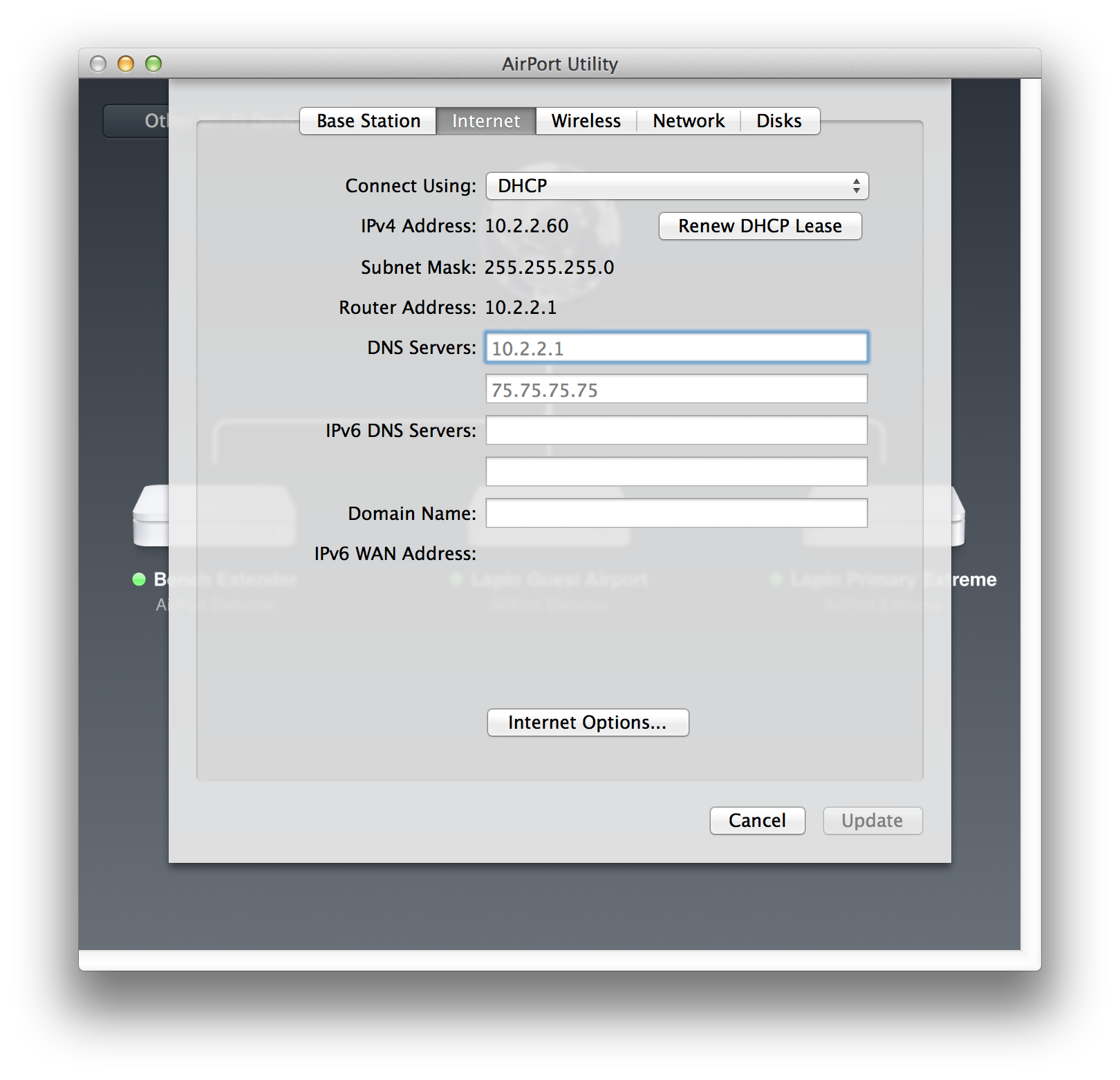
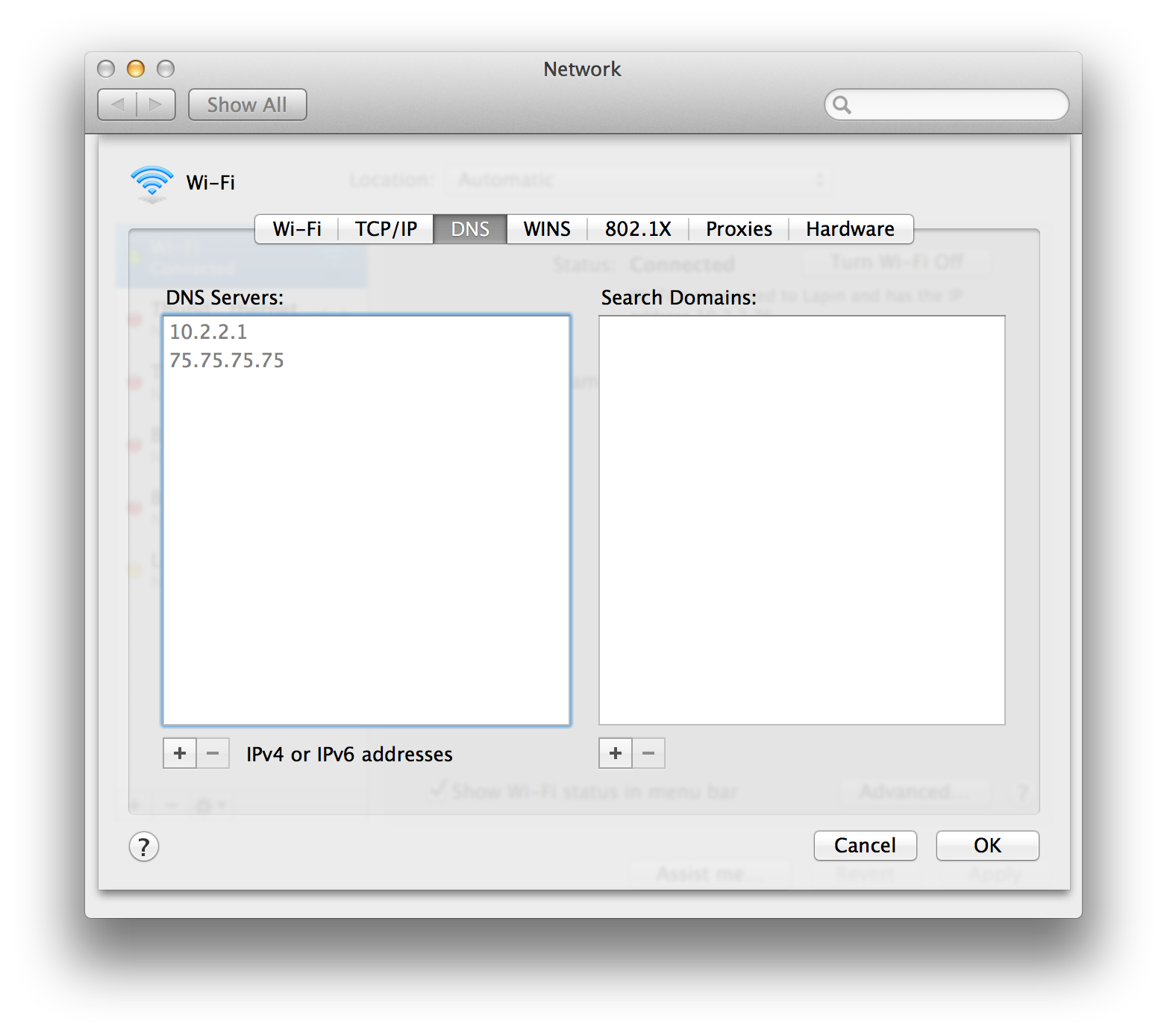
Leave A Comment