“Do you have a backup of your data?”
![]()
If you are hearing this question from a service provider, repair technician, or even a friend, you’re either going to breathe a sigh of relief and be back up and running quickly, or your day (or week, or year… you get the idea) is about to take a hard turn for the worse.
Electronic devices are so entwined into our daily schedules, jobs, and lives and we store so much of our data and personal memories on these small, fragile, shiny rectangles that there few things more important than properly backing up this data to avoid down time and inconvenience (at best) or complete professional or emotional disaster (at worst). Technology – these computers, phones, watches, etc. – can be replaced easily and, on the grand scale, somewhat cheaply. Indeed, Apple would be glad to sell you a new device from each product category every single year, but given modern security concerns and the technical implementation of storage devices used in today’s Apple devices, personal data oftentimes can never be replaced or recovered.
There are a number of reasons (aside from the obvious #1) why it’s beneficial to have one or more current backups of your data:
-
Data security and disaster recovery
- Catastrophic damage (drops, spills, etc.) or the storage device is otherwise damaged no longer functional.
- Loss or Theft
- Unintentional deletion or overwritten data
-
Ease of transfer to a new device
- Migration of current machine state from an old Mac to a new Mac
- Restoring of data to repaired computers due to drive or logic board (integrated storage) failures
- Restoring of specific data or files, preferences, or settings to a new Mac, iPhone, or iPad
-
Unstable operating system or application upgrades (risk aversion)
- Failed OS upgrades leaving your computer or device in a corrupted, unbootable, or unusable state
- Failed firmware updates rendering your computer or device completely non-functional (i.e. “bricked”)
- Unstable application installs causing loss of data (or loss of access to data) or incompatible application/system combinations
-
Ease of cross-platform or cross-device data access
- File-specific restores or viewing of files on any internet-connected device (Mac, iPhone, iPad, Windows PC, Android, etc.)
- Access to your entire photo library from any internet-connected device or web browser
- Synchronization of live data (i.e. contacts, calendars, etc.) between multiple devices
-
Modern Storage and encryption technologies
- Storage integration – While we expect our Macs and iDevices to work flawlessly at all times and keep our data safe, the fact is that Apple moves quickly when it comes to new technologies and sometimes those technologies are not necessarily ready for prime-time or simply misunderstood. Starting in 2015, Apple began integrating the main storage device for Macintosh computers into the logic board (motherboard) in an effort to improve data access speeds and reduce device weight/thickness. This has always been the case for iPhones and iPads, and it means that if you have a problem UNRELATED to your data or storage device, you may lose the data anyway if the associated logic board is defective and needs replacement for a different reason. It also prevents Lapin and other recovery providers from removing the storage device from the computer in order to utilize traditional recovery tools or methods as the device is no longer a modular component. Due to the proprietary methods Apple uses to access this type of “onboard” storage, recovery methods are severely limited (or in some instances, not possible at all).
- FileVault image corruption or loss of password/recovery key – Your Mac has a few serious data security options built in. FileVault is a way to encrypt your entire storage device behind a strong password and encryption key. This is a great and useful feature if your device were to fall into the wrong hands, but quickly becomes an impassable roadblock to your data if your encrypted disk/filesystem becomes corrupt or you forget your password and recovery key. In these fringe cases there is no option for data recovery other than restoring from a backup.
- Apple’s T2 Security Module and Encrypted Storage – The T2 security chip in Apple’s recent devices is responsible for many tasks, but a T2 problem or defect can also prevent your computer from booting entirely and keep your data locked down to the point where not even the most robust data recovery software or services can access it. Though the T2 is a physical chip/module, it also runs a complicated array of firmware and software which has the potential to become corrupt or unstable. In some cases this firmware can be restored, allowing a user or technician to regain access to existing data on the integrated storage device. Unfortunately in our experience this has not always been the case, and restoring from a backup becomes the only option.
Anyone using a modern personal device of any sort likely has personal experience with one or more of these scenarios. It doesn’t always have to be a disaster that brings the benefits of having a current backup to light. It can also make replacing/upgrading your devices and sharing data significantly easier which in turn will make your progression through the seemingly never-ending rush of new devices and technology that much easier.
Backing up data from your Mac, iPhone, or iPad is not a big project, does not have to incur significant expense, and requires virtually no technical proficiency to complete. In short, there is no good reason anyone has to lose critical data given the cheap, easy, and reliable options available today for backup and synchronization. The only requirement is that you prioritize it and make it happen (or request our assistance in making it happen)!
Not all backups are created equal, and though they share some of the same goals and methods, we should consider data “backup” services separate from data “synchronization” services. Backups are primarily intended to store a complete copy of specific or selected data in another location so that it can be restored on-demand in cases of disaster recovery or unintended changes in state or content (i.e. rollbacks). The goal of a sync service is to share or update current, live data across devices or services, reflecting any changes made in real-time across those devices or to multiple endpoints (users). Many times the byproduct of synchronization is having another copy of your data stored safely somewhere else (and that’s great!), but in most cases sync services should not be used as a replacement for a true backup as any inadvertent or unnoticed changes can replicate to the sync target (often without the fallback of having historical, dated backup revisions).
The four main consumer-oriented data security and backup methods (with some examples) are:
-
Local backup
- Time Machine (Mac only) – Use a simple and affordable external hard drive to make a complete backup of your Mac using the feature built into macOS. Backups will continue every hour, on the hour, as long as the drive remains connected to the computer. Interrupted backups will resume from where they left off should system be powered off/restarted or the backup drive disconnected. A Time Machine backup is a nearly complete image of your computer, and will restore a unit to a fully functional state including user data, third-party applications and data, and system settings/preferences. Time Machine keeps multiple revisions of your backed up data as well, meaning you can retrieve a full machine state or individual files from a specific point in time.
- Manual backup – You can use any locally-attached storage device (hard drive, SSD, USB flash drive, SD Card, etc.) connected via any local port (USB, Firewire, Thunderbolt) to manually make copies of individual documents or folders at your discretion. This could be as simple as dragging a file from your Desktop to the external drive to make a copy just so it exists in more than one location.
-
Cloud/offsite backup
- Persistent, cloud-based user data backup services such as LapinCare Cloud Backup – Our service uses the Backblaze infrastructure to constantly backup and encrypt all user data (i.e. not applications or system files which can be easily replaced) and locally-attached external drives in the background requiring virtually no user input.
- Other subscription-based automated online backup services such as Backblaze, Carbonite, Crashplan, Retrospect, and iDrive – These services all offer unattended, configurable background backups of your user data to their respective cloud-based storage servers. Subscription prices, client performance, and additional features may vary. Keep in mind most of these services typically will NOT backup applications or system files. These types of files are (usually) easily replaced or reinstalled, and focusing exclusively on user account data (which is not easily replaced) saves on storage costs and reduces bandwidth and restore times.
-
Hybrid cloud sync/backup services
- Google Drive, Dropbox, box.com, MEGA– These cloud-based storage repositories usually have a free tier for small amounts of storage, and paid tiers for larger amounts. Your data can easily be accessed from any device capable of running a web browser. In addition, most of these services have dedicated apps that run on Mac, Windows, iPhone, iPad, or Android that will allow backup, viewing, retrieval, or selective synchronization of specific data at your discretion without the use of a web browser.
- Apple iCloud – A complex and oft-misunderstood creature, iCloud is Apple’s cloud-based storage and synchronization service included with all Macs and iOS devices. iCloud can provide nearly complete backups for iOS devices automatically, but unfortunately many Mac customers find out that the service was NOT doing what they thought it was doing when they come to us for assistance in finding missing data from a Macintosh computer. We strongly urge Mac users not to depend on iCloud to automatically backup all of your important user data without any user input or intervention, or at least a detailed audit of specific settings in the iCloud system preference. iCloud behaves differently and offers different features not only between macOS (Macs) and iOS (iPhones and iPads), but also across different versions and releases of each. In some cases, incorrect iCloud backup, sync, or restore settings/actions can actually result in an unintentional LOSS of data. If you are unsure of how iCloud works, whether or not your critical data is being backed up, or how to configure the service to best suit your needs on each specific device, we recommend contacting us for a consult or at the very least familiarizing yourself with Apple’s support documents on each subject. Losing data that was not previously backed up is never pleasant, but losing data that you thought was being backed up by an integrated service stings quite a bit more.
-
Hybrid local cloning/sync/backup services
- Carbon Copy Cloner, SuperDuper – These utilities will make an exact duplicate, or “clone” of your boot drive (or any drive for that matter) to another drive or to a virtual disk image. Typically cloning utilities require a bit more technical proficiency than the other offerings listed above, but are quite powerful and customizable if you are familiar with the underlying concepts.
- ChronoSync, GoodSync – Similar to cloning utilities, these programs offer to make exact file-level duplicates of full disks, folders, or specific files and can be configured to copy data to external drives, network servers, other folders on the same drive, or even other locally available computers (i.e. on a network). The goal is to make sure files or folders match across two or more locations.
We hope this guide has helped clarify the many options available to create, verify, and maintain a current backup of the data that is most important to you. It is not our intention to get users to back up their data on the basis of fear, but rather on a foundation of technical facts, device and service limitations, and the potential to make unexpected device problems a non-issue with regard to data loss (or lack thereof!). As an Apple Service Provider for almost 25 years, Lapin has seen both tears of sadness when data goes missing, and tears of joy when backed up data is easily restored or recovered. The ease and affordability of implementing one or more backup solutions means there is no reason anyone should ever lose precious personal or business data. If you are not actively backing up your computer or Apple device, or would like clarification on your current backup situation, please contact us any time. We offer data security and backup consultations via phone or at either of our locations, and can help you implement a new backup solution or streamline your existing configuration to guarantee you will never have to lose data (or never lose it again).
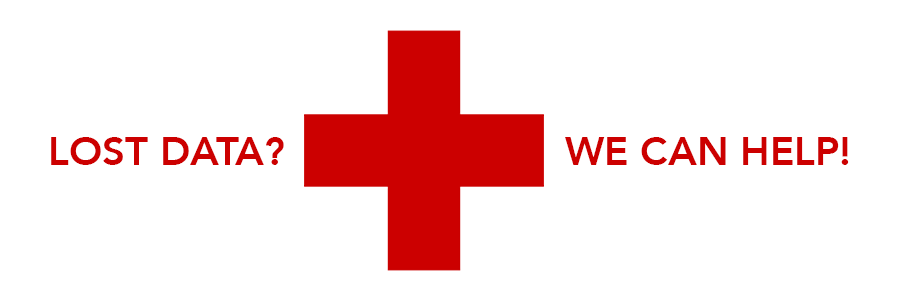
If you HAVE lost data with no backup in place, there is a chance that the data may still be recoverable from the original storage device. Please visit our Data Recovery page for more information on in-house and offsite (forensic-level) recovery options.


Leave A Comment